I remember spending almost an hour playing around with Photo Booth on my first MacBook. This simple app offered plenty of fun and tons of laughs. In addition to the fun photos and filters, Photo Booth also allows you to take quick videos or photos.
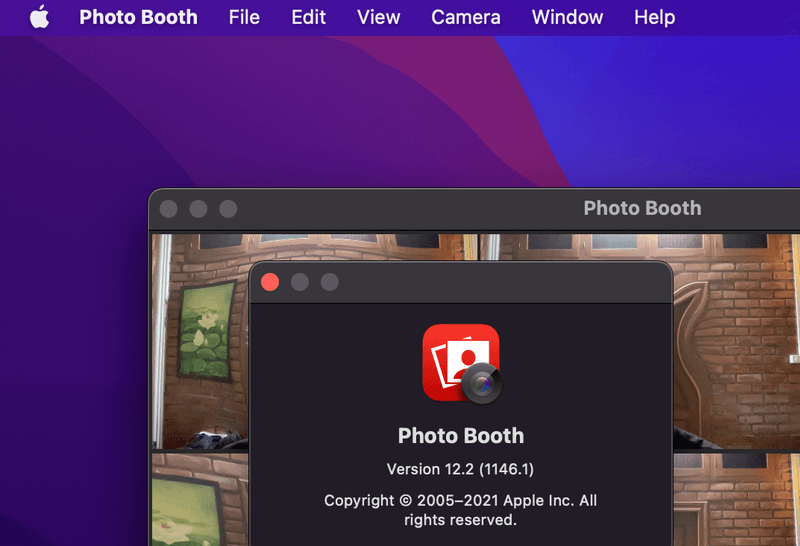
But where do those files go after you have recorded them? The quick answer is:
By default, macOS saves your Photo Booth files in the main “Pictures” folder, right click “Photo Booth Library” and select “Show Package Contents”, you’ll see all your files under the “Pictures” subfolder.
In this article, I’ll show you the exact location where Photo Booth items are stored so you can quickly and easily find them to share more memories and laughs with friends or families. You’ll also learn how to recover deleted Photo Booth videos on Mac.
Contents
Access Photos and Videos from the Photo Booth App
One of the easiest ways to access any videos you have made within Photo Booth is to use the app itself. After you make a video recording in Photo Booth, the file is automatically saved within the app.
This makes it really easy to open up and play the video again anytime you want to in the future. You don’t even have to enter any special commands to save and store these files since Photo Booth does it for you.
If you are in the Photo Booth application and making videos, they will be automatically stored in a reel that is below the main camera image that you see on your screen.
Any photos you take will also be stored here and you can quickly and easily scroll through all of the photos and videos you have taken within the app.
They are stored here until you decide to delete them or you delete them from another location which we will look at next.
How to Find Photo Booth Videos on Mac
Even though Photo Booth Videos are stored in the actual Photo Booth app itself, that is not the only location they will end up in. You can also access the stored videos through the finder on your Mac quickly and easily.
It’s good to know how to access your stored videos this way in case you ever want to send them as an attachment or maybe make a copy of them to archive or share at some point. These videos stored in the Finder are easy to find within a few clicks.
The videos are filed and organized by your computer and you will be able to open them or add them as attachments when you access them through the finder.
Videos stored as package files can be found using the Finder through these steps:
Step 1: Open up a new Finder window. Go to the home directory of the current user on the computer (or on your desktop, click Go > Home)
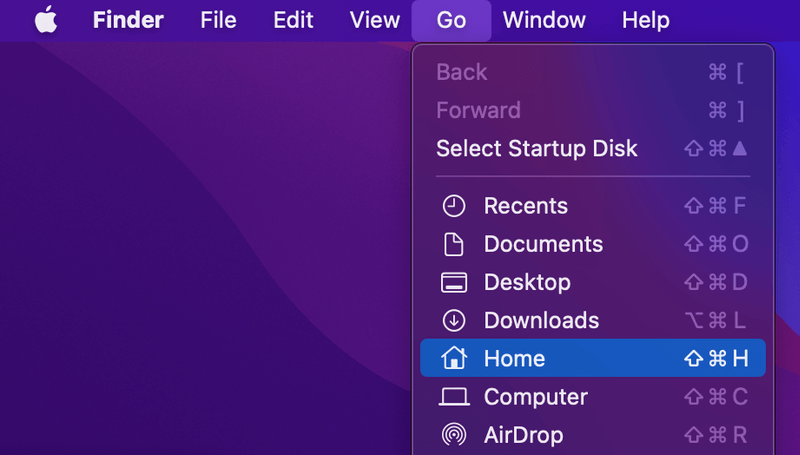
Step 2: Locate the Pictures folder and open it.
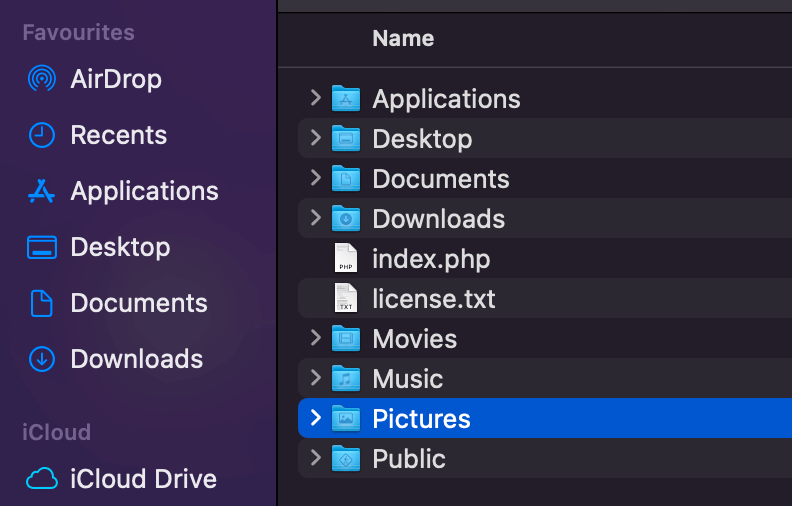
Step 3: Find the Photo Booth Library package file, right click and select Show Package Contents.
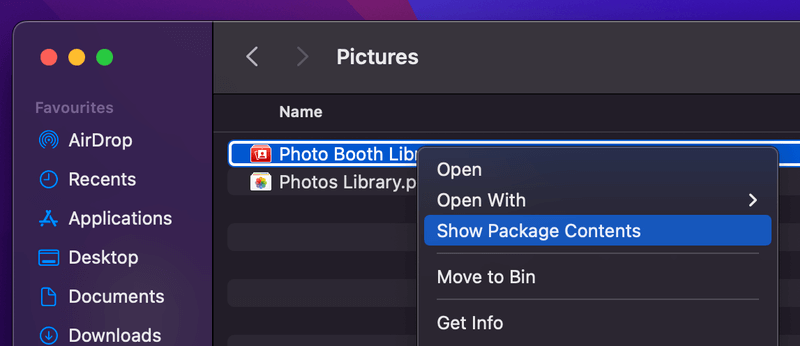
Step 4: Now navigate to the “Pictures” folder and you’ll see all your Photo Booth videos and photos there.
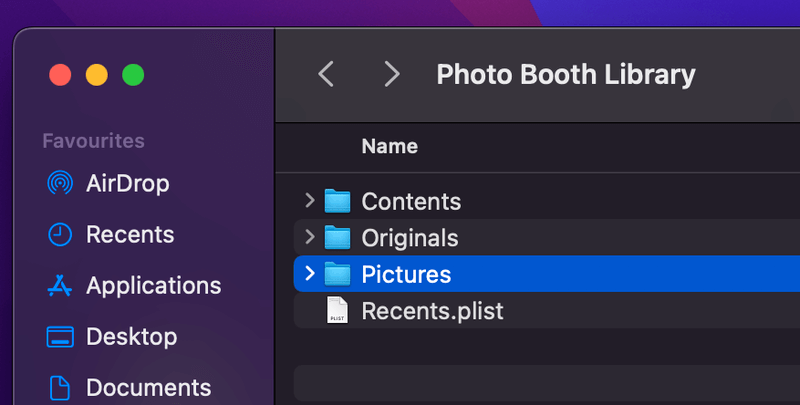
Other Locations Where Photo Booth Items Are Stored
As you can see, the Photo Booth app makes a file of all photos and videos you take within the app that you can access both inside and outside of the app.
The easiest way to access these photos is within the app but you can also do it by following the above steps that will access photos and images stored as package files in the library on your Mac. You can also access these stored video files by using the Go To Command on your computer.
The Go-To Command will let you find these files in a direct fashion and you will have access to them through the file directory on your computer. This allows for really quick access to the images as well as an in-depth look at the files themselves.
To use the Go To Command to find stored Photo Booth videos and photos follow these steps:
- Open the Finder on your Mac
- Click on the Go tab from the top menu of the Finder window
- Click on Go to Folder
- You can also use the quick command and hit Command + Shift + G

Now you will be in the directory terminal and you can use the following text to locate your stored Photo Booth videos. Type in:
~/Pictures/Photo\ Booth\ Library/Pictures/or
~/Pictures/Photo\ Booth\ Library/Originals/This bit of code will take you to the photos and videos that are stored in Photo Booth on your computer. Just note that if you remove files from the directory, they will also be removed from the Photo Booth app.
How to Recover Deleted Photo Booth Videos on Mac
Here are a few different methods to get back your deleted or lost videos/photos from Photo Booth.
1. Look up Photo Booth Library and Mac Trash
By default, all your recordings are saved in Photo Booth Library as shown above.
The first step you should take is to check if your items are still in the Picture folder. To access that folder, follow these steps:
- On your Mac desktop, move the cursor to the top left panel, Go > Home > Pictures.
- Here you’ll find the Photo Booth Library. Right-click on it, select Show Package Contents and open the Pictures folder, you may find your pictures or videos.
Also, remember to check Mac Trash as well. Maybe your files are there.
2. Restore Them via Time Machine Backups
This option only works if you have set up Time Machine to back up Mac data regularly.
If your Photo Booth items disappear after you’ve made a recent Time Machine backup, then they can be easily restored. Just roll back to the right snap, and pull out the photos or footage you want. Then replace the Library with your newer ones.
If you have never set up Time Machine or don’t have a proper backup, go to the third method.
3. Use a Third-party Data Recovery Software
We’ve reviewed a list of the best photo recovery software that works great to recover lost images, videos, and songs from both Mac hard drives and removable disks, it might retrieve your Photo Booth media files as well.
Final Thoughts
Photo Booth is a fun and engaging app that is well worth exploring if you have never played around with it before. Some people don’t know that the app also takes videos and if you have never used that feature before, give it a shot the next time you can.
Now that you know where Photo Booth videos are stored and how to recover deleted items, you can easily find them to watch the keepers either directly from the app or through the other methods mentioned above.
Have you ever made a video on Photo Booth? How did it turn out? Let us know in the comments below!
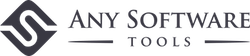
Lina El
i found the video but it says i cannot play it help plssss
Jason William
The given software helpful for me to recover my all deleted photos. Thanks!
Andy
This was great!
st
need to locate permanent photobooh files selling laptop need to clen
paris
also, whenever i try to get the other stuff, it says chrome wont run it!!!! i really need this video asap!!!!!
paris
this isnt working i have no clue where the go thing is so i have no clue where to even start!! help!!!!!