So you just deleted some pictures in the Photos app on Mac and now you want them back? Or you had some precious photos that failed to be transferred during a sync or macOS update, and you couldn’t find them in either Photos or your iPhone?

In this guide, we are going to show you how to recover deleted pictures from the Photos app on Mac.
Note: Apple has introduced the new Photos app since OS X Yosemite, to replace the old iPhoto application. That means if your Mac is with a relatively older OS X version, you’ll see iPhoto rather than Photos.
Contents
1. Check “Recently Deleted”
In Photos, there is a “Recently Deleted” section located on the left sidebar. When you delete a photo or video, the file goes here. To recover the file, all you have to do is select the file and click the “Recover” button.
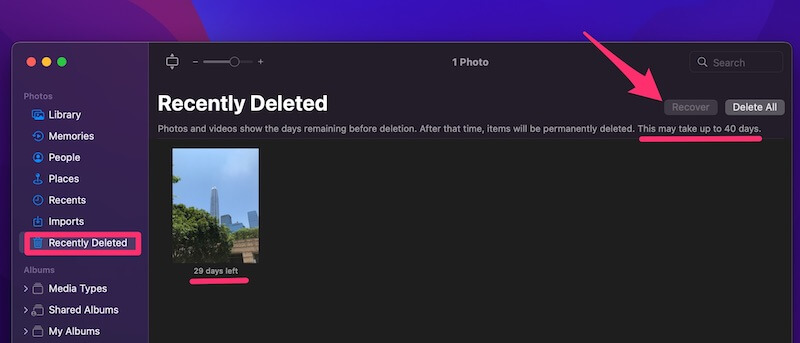
Keep in mind that the “Recently Deleted” folder will only keep your deleted pictures for up to 40 days. After that, the files will be automatically deleted.
2. Check Photos Library
The Photos app on Mac stores all your items in its library. You can access that folder to see if your deleted pictures are there.
To do so, on your desktop, click Go > Computer > Macintosh HD > Users > your username > Pictures > Photos Library, right-click and select Show Package Contents.
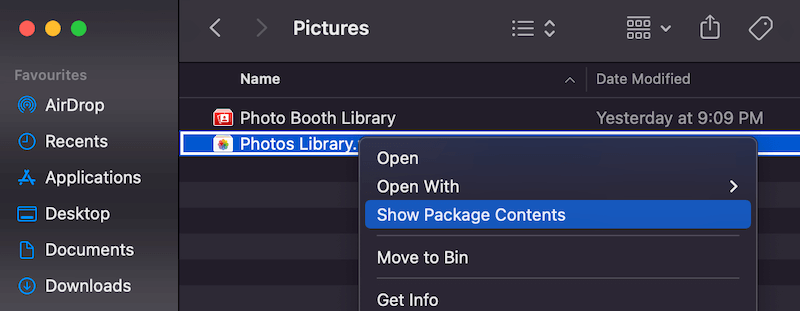
Then locate the “originals” folder, click to open it.
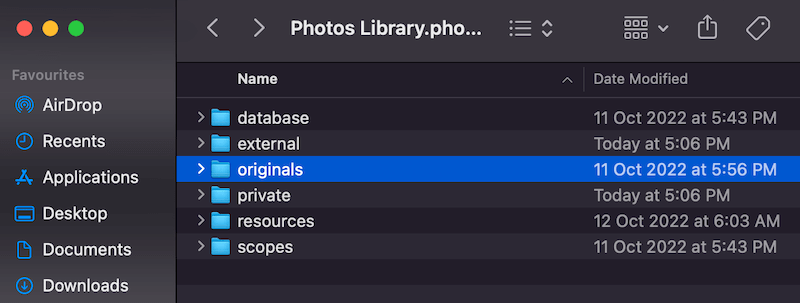
Here, you’ll find a list of sub-folders, check each of them to see if you can find your deleted pictures.

3. Restore Missing Items via Library First Aid
Library First Aid was a function developed by Apple to rebuild or repair your library.
If you use the Photos app, quit the app first, then go to Applications, and find the Photos app icon. Now press the keys Command + Option and double-click the Photos app icon, this will bring you to a window like below.

Hit Repair. You’ll be prompted to enter the admin password to continue. Once the repair is complete, check your Photos app again and see if your missing pictures are alive now.
Apple recommends backing up your photo library before proceeding just in case.
If you use iPhoto, learn how to repair it by watching this easy-to-follow video:
4. Use Third-Party Photo Recovery Software
If you have tried all the methods above, and you still can’t find your pictures. A third-party photo recovery software or iPhone data recovery software might be your last resort.
Keep in mind that data recovery is sophisticated, it’s not 100% guaranteed that these software are able to retrieve all your lost photos.
Final Words
In the digital age, photos mean the whole world to us, we can’t afford to lose them. If you use the Photos app to manage your pictures on Mac, chances are they can be deleted or missing due to human or technical errors. But it may not be too late to recover the items if you take action quickly.
I hope you’ve retrieved your lost photos using one of the methods above. Remember to back up your photos to multiple devices or to a cloud storage service such as Google Drive, Dropbox, etc.
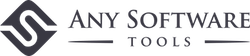
Nicole
I went into an old version of Iphoto to retrieve a cherished photo of my deceased dog 🙁 quit out of that afterwards and returned to my newer version of iPhoto and… the last three years of photos are gone. Are they lost lost? Should i start crying? Do you have any advise? thanks in advance.
Too Tall
I liked the way iPhoto was before the change, why do they make changes that are not bettering anything? They make changes just to make them I think, and every time they do, the system has bugs. I liked the way everything in Snow Leopard worked, but I had to update just to get the computer to recognize my printer, or so Apple said. They could have just sent me the driver needed, but no, I had to update… and they did so free of charge, but I cannot say El Capitan or the more recent updates are better at all.
Charlotte Hunter
Great tips, the iphoto library recovery instructions and video worked for us. Thank you!
NKay
Hi! what if my IMAC screen turned black and had sent it for a repair. And now it is in a good condition. but then all the photos in my imac is missing! can i get back all my photos in iphoto and other places? do i still have to use this method or other method?
TQ,
Hoping that you can reply me ASAP since there is a lot of important pictures in it.